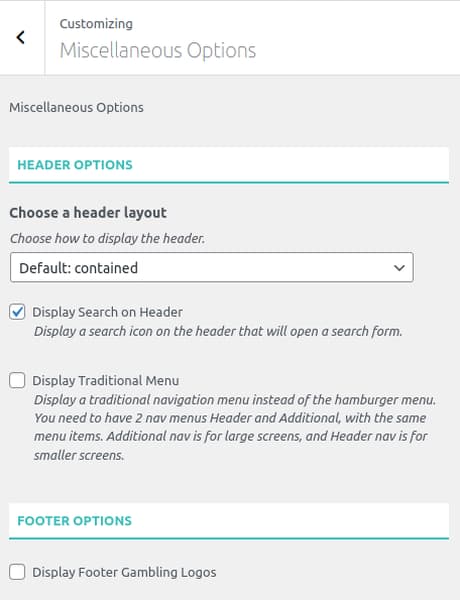Theme Customizations
Theme customizations are made through native WordPress Customizer. In admin dashboard visit Appearance → Customize select the options group you want to customize and make the required changes.
Customizer Options
Below is the main WordPress Customizer view showing all the options you can customize and in continuation you can explanations and screenshots of all teh sections.
Select the options you want to customize and apply your changes, the preview will reflect your changes automatically. Once you're happy with the results, click the "Publish" button to save the changes.
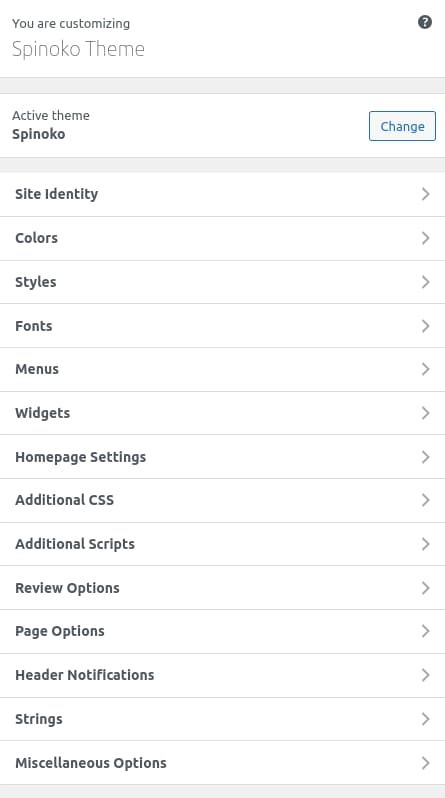
Site Identity
As usual, set your site title and tagline, upload a custom logo and a favicon. If you have a really wide logo, you can hide the site title from header for better appearance.
Colors
Spinoko has a lot of colors, there are 21 carefully selected colors that are used all over the theme. You can adjust them to your liking and use your own color pallettes or the one that comes by default.
In case you want to restore them, here's a list of default colors.
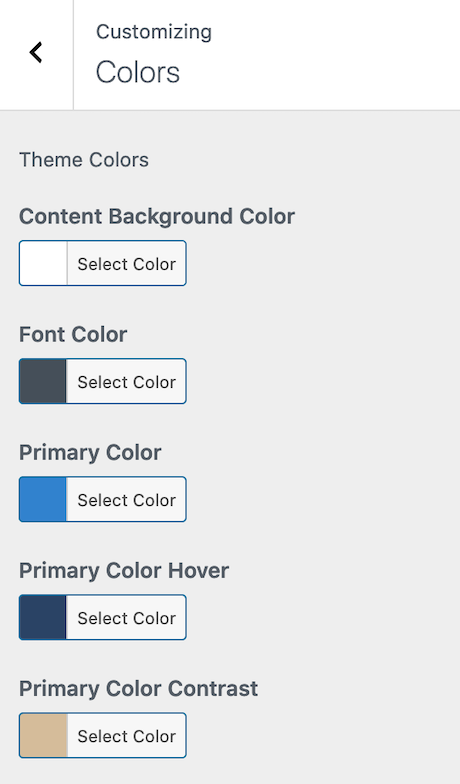
Styles
Adjust global theme styles here and they will change the look and feel of your website.
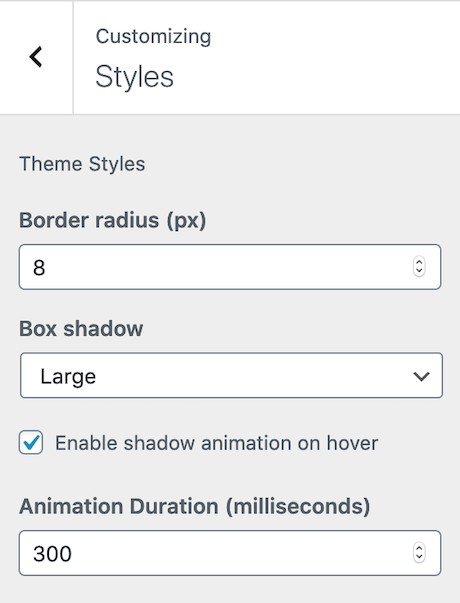
Fonts
Select the font family and base font size for your website. Language specific font families (such as Arabic, Chinese, etc.) are also included.
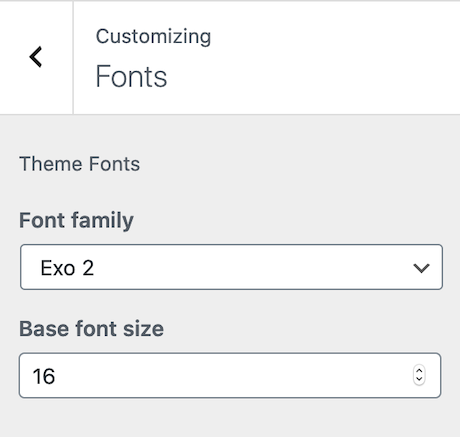
Menus
Spinoko has 2 navigation menu locations - Header and Footer. Create menus and assign locations here.
Widgets
Spinoko has no sidebars, the only widget area is in footer - Footer Widgets. You can add widgets to footer and they'll be displayed in a 3 column grid section. Or you can leave the widget area empty.
Homepage Settings
You can choose what's displayed on the homepage of your site. It can be posts/blog page, or a static page. To set a static homepage, you first need to create two Pages. One will become the homepage, and the other will be where your posts are displayed.
Additional CSS
If you need to make minor changes to the theme (or plugins) styles, you can do so in Additional CSS section.
Additional Scripts
If you need to embed some scripts to your page, you can do it in Additional Scripts section. Here you have 2 locations:
- Header scripts - that will go into the head of the page
- Footer scripts - that will go into the footer part
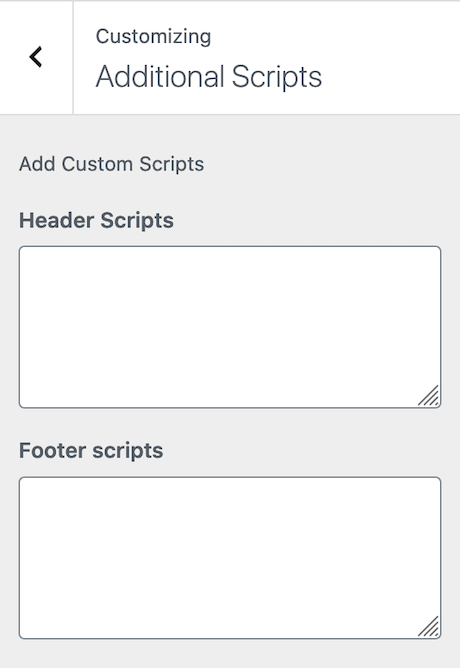
- Add scripts only if they are necessary.
- You need to include the
<script> ... </script>tags
Review Options
All casino review options are here, you can set your affiliate links rel and target attributes, choose review design options, terms and conditions settings, etc.
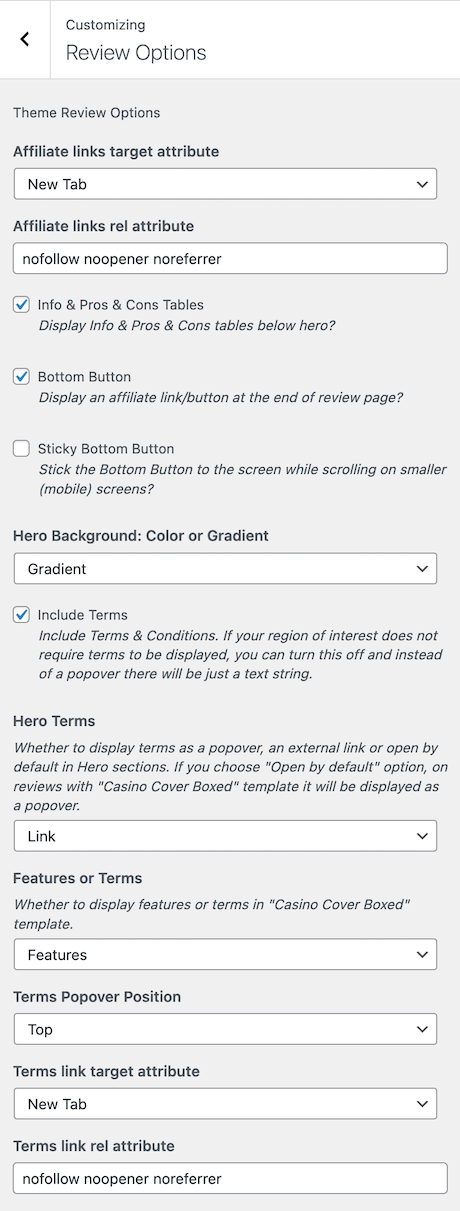
Page Options
You can adjust here different options regarding different types of pages.
Archive pages: You can set a template for archive pages such as category, tag, author pages, as well as choose a style and word count to display single posts on the mentioned pages.
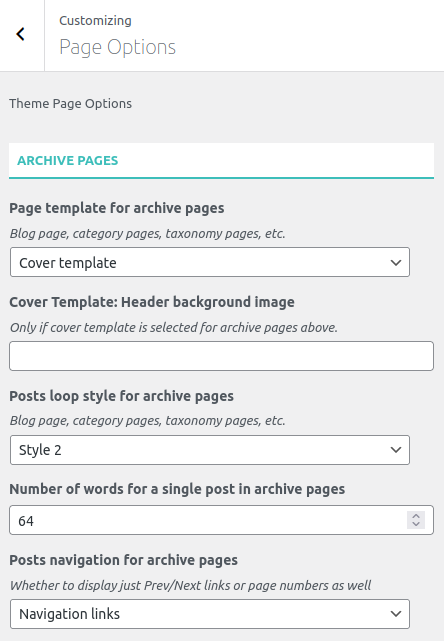
Header Notifications
Check out more details about notifications here.
Strings
There are different strings such as button or review link anchor texts, headings and labels, etc. that you may want to change. You can find all of them in Strings section.
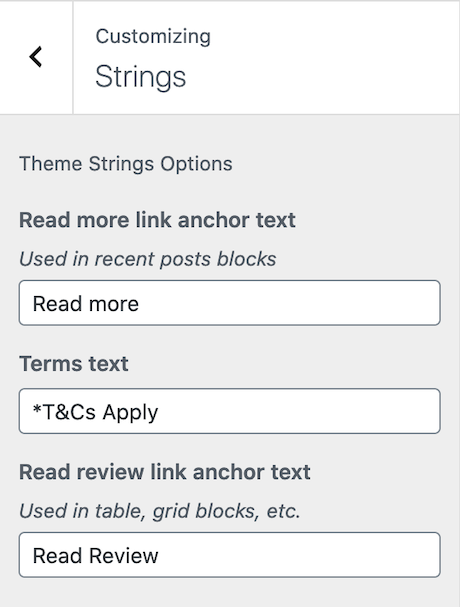
Miscellaneous Options
This is a section for (surprise 🤯) miscellaneous options. Here you can enable/disable footer gambling logo images, traditional header navigation, as well as choose a header layout (contained, wide, wide and contained).