Plugin Blocks
There are a several blocks available for you to display your geo location based content on your website, check them out below.
Using Blocks
Below are the blocks available in SpinokoGeo plugin:
- Geo Listing
- Geo Content
- Review Geo Message
Geo Listing Block
To add a new listing simply click on the + (Add block) sign and select Geo Listing in Spinoko Blocks section.
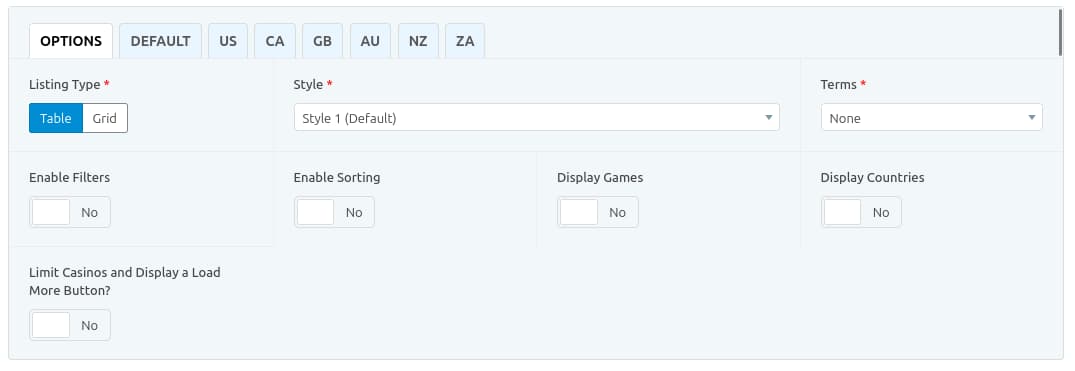
In the content editor a new listing edit section will appear. On the 1st tab you select the listing options such as listing type (grid, table, etc.), terms, whether to display filters, etc.
The 2nd tab, called Default, is where you select all the casinos that you want to display to users from countries that are not among your targeted ones.
After that there's a new tab for each country you target, simply add casinos or leave them empty to display the Default selection.
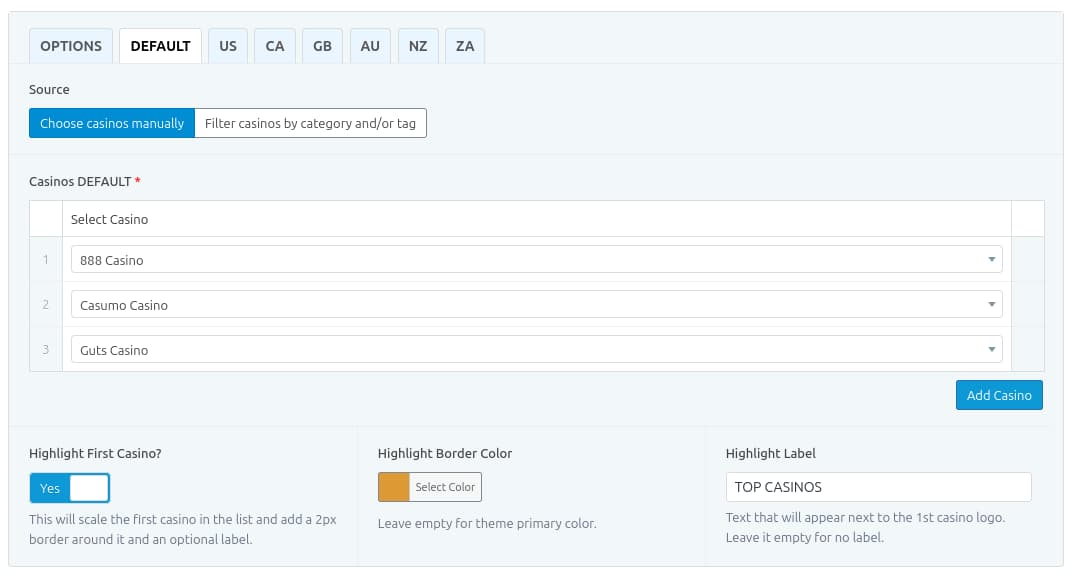
You can choose casinos manually, as shown in the image above, or filter them by category and/or tag. You can select a casino tag and all casinos with that tag will be displayed. You can also set a limit, for example, display all casinos in "Poker" category.
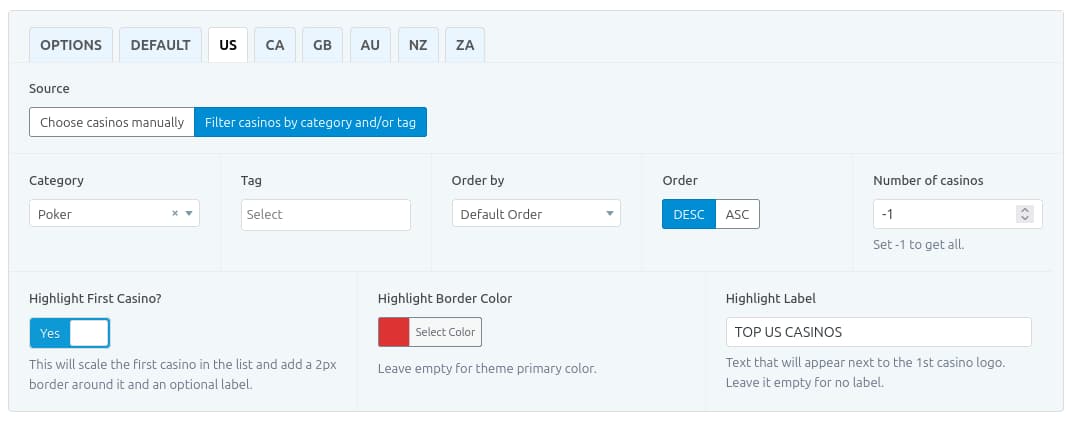
Geo Content Block
To add a new content block simply click on the + (Add block) sign and select Geo Content in Spinoko Blocks section.
In the content editor a new Content Block edit section will appear. Add your content to the rich-text editor and simply select the countries by toggling them on or off.
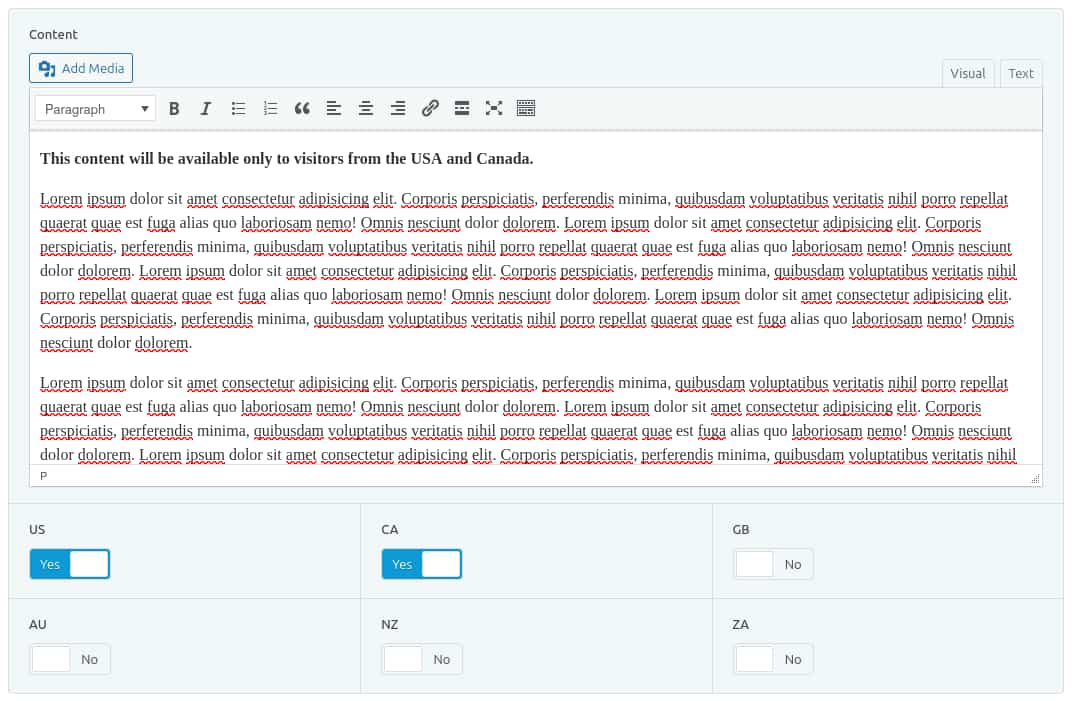
Review Geo Message Block
To add a new message block simply click on the + (Add block) sign and select Review Geo Message in SpinokoGeo Blocks section.

In the content editor a new message block edit section will appear. You can overwrite the default texts for messages for whether visitor's country is or isn't supported or keep the defaults.