Akurai Theme Blocks & Shortcodes
There are multiple blocks and shortcodes available for you to present your website information. It is recommended to use native blocks instead of shortcodes, however if for some reason you're still using a version of WordPress lower than 5.0, you can use shortcodes as well.
Using Blocks and Shortcodes
Here are the blocks available in Akurai theme:
- Reviews Table
- Reviews Table Extended
- Reviews Table Flex
- Reviews Grid
- Reviews List
- Review Offer (Featured Review)
- Review Finder
- Recent Posts
- Links Group
- FAQ
- Slider
- Lazy Image
Reviews Table Block
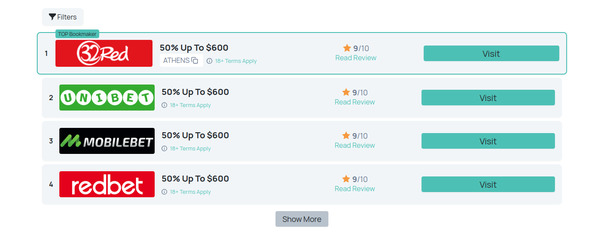
To add a new table simply click on the + (Add block) sign and select Reviews Table in Akurai Blocks section.
In the content editor a new table edit section will appear. There are 2 options to add reviews to the table:
- Manual selection where you select all the reviews from a dropdown list.
- Filtering by taxonomy where you choose a category and/or tag(s) and reviews display automatically (
💁 since version 2.4.0). For example, you can select a review category and all reviews in that category will be displayed. You can also set a limit, for example, display just 8 reviews in "Sports" category.
Below reviews select how to display the terms and conditions.
💁 since version 2.3.0 You can add filters to tables, learn how to modify filters here.
💁 since version 3.0.0 You can enable lazy loading for logo images on tables.
💁 since version 3.1.5 You can add load more button on tables.
Reviews Table Shortcode
[table source="manual" reviews="comma separated list of review page ids" terms="none|short|long|ajax|ajax-hover"
filters="true" lazy_logo="true" load_more_enabled="true" count_initial="3" count_click="3"]
[table source="tax" cat="ID" tag="ID" ppp="-1" terms="none|short|long|ajax|ajax-hover" filters="true" lazy_logo="true"
load_more_enabled="true" count_initial="3" count_click="3"]
Extended Table Block
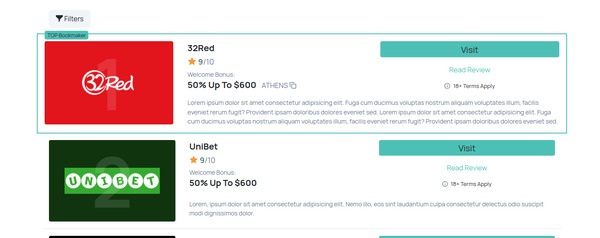
To add a new extended table simply click on the + (Add block) sign and select Extended Reviews Table in Akurai Blocks section.
In the content editor a new table edit section will appear. There are 2 options to add reviews to the grid, manually or automatic, it's the same as for general tables.
Below reviews select how to display the terms and conditions.
💁 since version 2.3.0 You can add filters to tables, learn how to modify filters here.
💁 since version 3.0.0 You can enable lazy loading for logo images on tables.
💁 since version 3.1.5 You can add load more button on tables.
Extended Table Shortcode
[table_extended source="manual" reviews="comma separated list of review page ids"
terms="none|short|long|ajax|ajax-hover" filters="true" lazy_logo="true" load_more_enabled="true" count_initial="3"
count_click="3"]
[table_extended source="tax" cat="ID" tag="ID" ppp="-1" terms="none|short|long|ajax|ajax-hover" filters="true"
lazy_logo="true" load_more_enabled="true" count_initial="3" count_click="3"]
Flex Table Block
💁 since version 3.0.0
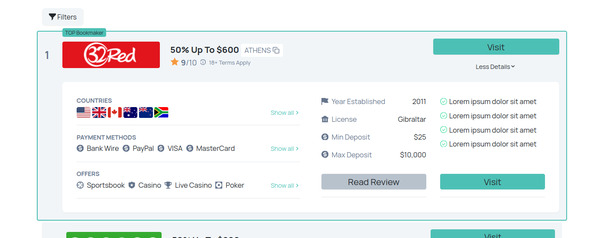
To add a new flex table simply click on the + (Add block) sign and select Flex Reviews Table in Akurai Blocks section.
In the content editor a new table edit section will appear. There are 2 options to add reviews to the grid, manually or automatic, it's the same as for general tables.
Below reviews select how to display the terms and conditions, add filters to tables, learn how to modify filters here. You can also enable lazy loading for logo images on tables.
💁 since version 3.1.5 You can add load more button on tables.
Flex Table Shortcode
[table_flex source="manual" reviews="comma separated list of review page ids" terms="none|short|long|ajax|ajax-hover"
filters="true" lazy_logo="true" load_more_enabled="true" count_initial="3" count_click="3"]
[table_flex source="tax" cat="ID" tag="ID" ppp="-1" terms="none|short|long|ajax|ajax-hover" filters="true"
lazy_logo="true" load_more_enabled="true" count_initial="3" count_click="3"]
Reviews Grid Block
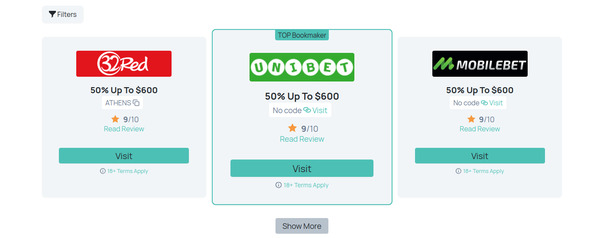
To add a new grid simply click on the + (Add block) sign and select Reviews Grid in Akurai Blocks section.
In the content editor a new grid edit section will appear. There are 2 options to add reviews to the grid, manually or automatic, it's the same as for [tables].(#reviews-table-block)
Below reviews select how to display the terms and conditions.
💁 since version 2.3.0 You can add filters to grids, learn how to modify filters here.
💁 since version 3.0.0 You can enable lazy loading for logo images on grids.
💁 since version 3.1.5 You can add load more button on tables.
Reviews Grid Shortcode
[grid source="manual" reviews="comma separated list of review page ids" terms="none|short|long|ajax|ajax-hover"
filters="true" lazy_logo="true" load_more_enabled="true" count_initial="3" count_click="3"]
[grid source="tax" cat="ID" tag="ID" ppp="-1" terms="none|short|long|ajax|ajax-hover" filters="true" lazy_logo="true"
load_more_enabled="true" count_initial="3" count_click="3"]
Reviews List Block
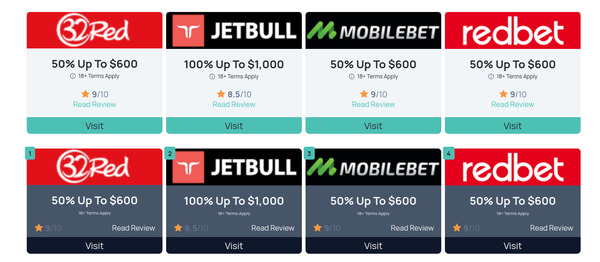
To add a new list simply click on the + (Add block) sign and select Reviews List in Akurai Blocks section.
In the content editor a new list edit section will appear. Click Add Review to add the 4 reviews.
Reviews List Shortcode
[list reviews="comma separated list of review page ids" terms="none|ajax-hover"]
Review Offer Block
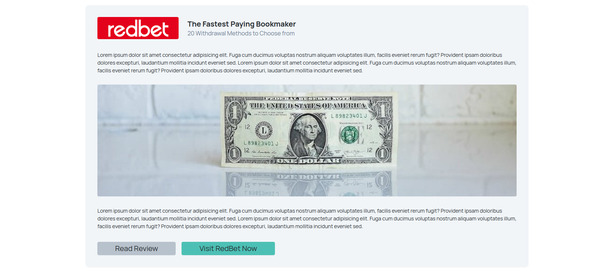
To add a new offer simply click on the + (Add block) sign and select Review Offer in Akurai Blocks section.
In the content editor a new offer edit section will appear. Select a review and fill in the fields.
Review Offer Shortcode
[review_block review="review page id" terms="none|short|long" heading="..." subheading="..." button_url="..."
button_text="..."] ... content here ... [/review_block]
Review Finder Block
💁 since version 3.0.0
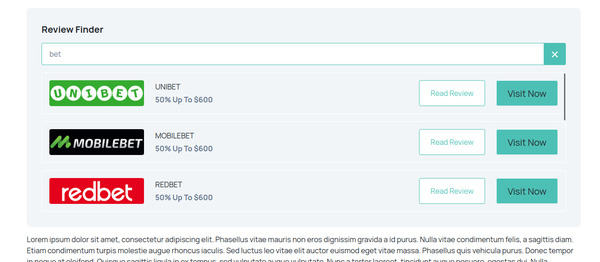
To add a new review finder simply click on the + (Add block) sign and select Review Finder in Akurai Blocks section.
In the content editor a new review finder edit section will appear. You can leave the default values or adjust the strings used on the block front-end.
Review Finder Shortcode
[review_finder]
You can use the default shortcode as above, or set your own options:
[review_finder heading="..." placeholder="..." aff_link_text="..." review_link_text="..." bonus_code_label="..."
not_found_label="..."]
Recent Posts Block
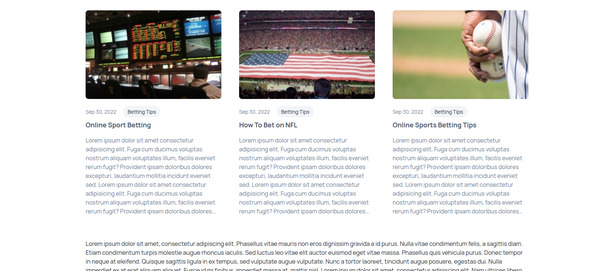
To add a new posts block simply click on the + (Add block) sign and select Recent Posts in Akurai Blocks section.
In the content editor a new recent posts edit section will appear. Select the number of posts to display and the post excerpt length. Or you can leave them blank for default values: 6 posts and 40 words.
You can also select a category to filter the posts or leave it blank to display posts from all categories.
💁 since version 2.0 You can also choose a block style - default or no excerpt.
Recent Posts Shortcode
[posts count="6" words="40"] [posts count="6" words="40" cat_id="1"] 💁 since version 2.0 [posts count="3"
style="no_excerpt"]
Links Group Block
💁 since version 2.0.1
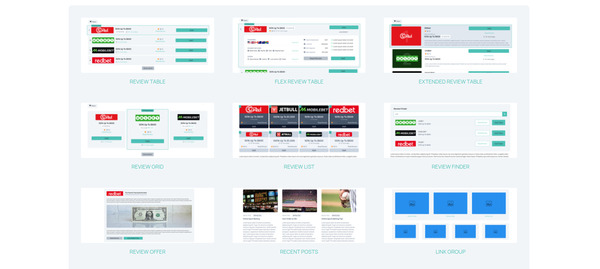
To add a new links group simply click on the + (Add block) sign and select Links Group in Akurai Blocks section.
Select the links that can be posts, pages or reviews. If you want you can overwrite the titles and featured images. At the bottom, adjust the column count (2, 3, 4), whether the blog is contained in a section or not, rounded or straight image borders to fit with your website styles and finally you can disable the captions/titles.
You can use this for posts, pages, reviews or as a mix of all, as you find it useful.
On the right-side panel you can click on "Switch to Preview" to preview the slider block in your editor.
FAQs Block
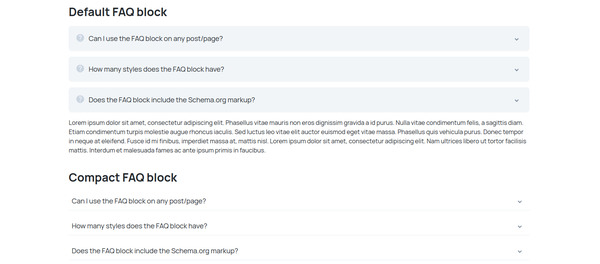
To add a new FAQs block simply click on the + (Add block) sign and select FAQs in Akurai Blocks section.
In the content editor a new FAQs edit section will appear. For each one add the question and the answer and clack Add New to add a new FAQ item.
💁 since version 2.0 By default schema.org markup for FAQ rich snippets will be included in all your FAQ blocks, however you can disable them if you need to.
Note that you can include only one markup on a page. If you have multiple FAQ blocks on a single, please enable this for one of them only.
Slider Block
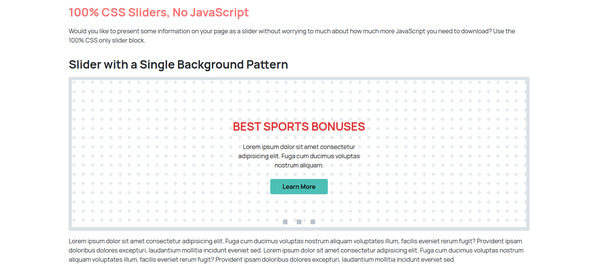
To add a new slider simply click on the + (Add block) sign and select Slider in Akurai Blocks section.
In the content editor a new slider edit section will appear. The first part is for defining the slider styles such as content font color, background colors, button colors, etc. The second part is where you define the slides and their contents. For each slide you can add a heading, small content, a button and background image or pattern.
Lazy Image Block
💁 since version 2.0
To add a new lazy image simply click on the + (Add block) sign and select Lazy Image in Akurai Blocks section.
Select or upload an image, set the alt text and you're ready.
You can specify any CSS class names you want to add to the img tag
Also select the shape of the image, whether it's wide, tall or square. This helps reserve space similar to the image and not cause document "rearrangement".